Introduction to PCB Visualizers and the Drill & Slot Editor
Printed Circuit Board (PCB) design is a complex process that involves multiple steps, from schematic capture to layout design, routing, and manufacturing. To ensure that the PCB design is error-free and meets the required specifications, designers use various tools and software. One such tool is a PCB visualizer, which allows designers to view and analyze the PCB design in a graphical format.
A PCB visualizer is a software tool that displays the PCB design in a visual format, allowing designers to inspect the board layout, component placement, and routing. It helps designers to identify any issues or errors in the design, such as incorrect component placement, missing connections, or design rule violations. PCB visualizers also provide a way to communicate the design to other stakeholders, such as manufacturers or clients, who may not have access to the original design files.
One popular PCB visualizer tool is the Drill & Slot Editor, which is a free and open-source software tool that allows designers to view and edit the drill and slot information in a PCB design. In this article, we will explore the features and benefits of the Drill & Slot Editor and how it can be used to improve the PCB design process.
What is the Drill & Slot Editor?
The Drill & Slot Editor is a free and open-source software tool that allows designers to view and edit the drill and slot information in a PCB design. It is a standalone application that can be used independently of other PCB design software tools.
The Drill & Slot Editor provides a graphical user interface (GUI) that displays the PCB design in a visual format, with the drill and slot information overlaid on top of the board layout. The tool allows designers to view and edit the following information:
-
Drill holes: The Drill & Slot Editor displays all the drill holes in the PCB design, including the location, size, and type of each hole. Designers can add, delete, or modify drill holes as needed.
-
Slots: The tool also displays any slots in the PCB design, which are elongated holes used for mounting or other purposes. Designers can add, delete, or modify slots as needed.
-
Plated and non-plated holes: The Drill & Slot Editor distinguishes between plated and non-plated holes, which are used for different purposes in the PCB design. Plated holes are used for electrical connections, while non-plated holes are used for mounting or other mechanical purposes.
-
Drill symbols: The tool allows designers to assign drill symbols to each hole or slot, which are used to identify the type and purpose of each hole. Drill symbols can be customized to match the manufacturer’s requirements or the designer’s preferences.
The Drill & Slot Editor also provides a number of useful features and tools for working with the drill and slot information, such as:
-
Import and export: The tool can import drill and slot information from various file formats, such as Excellon or Gerber. It can also export the modified drill and slot information back to these formats for use in other software tools or for manufacturing.
-
Measurement tools: The Drill & Slot Editor provides a set of measurement tools that allow designers to measure distances, angles, and areas in the PCB design. These tools can be useful for verifying the placement and spacing of drill holes and slots.
-
Selection tools: The tool provides a set of selection tools that allow designers to select individual or multiple drill holes or slots for editing or modification.
-
Undo and redo: The Drill & Slot Editor supports undo and redo functionality, allowing designers to easily revert changes or modifications made to the drill and slot information.
Benefits of Using the Drill & Slot Editor
Using the Drill & Slot Editor provides several benefits for PCB designers and manufacturers:
-
Improved accuracy: The Drill & Slot Editor allows designers to view and edit the drill and slot information in a graphical format, which can help to identify any errors or inconsistencies in the design. By visually inspecting the drill and slot placement, designers can ensure that the holes and slots are correctly positioned and sized, reducing the risk of manufacturing errors or defects.
-
Increased efficiency: The tool provides a streamlined and intuitive interface for working with drill and slot information, which can help to speed up the design process. Designers can quickly add, delete, or modify drill holes and slots without the need to manually edit the design files or use complex software tools.
-
Better communication: The Drill & Slot Editor provides a visual representation of the PCB design that can be easily shared and communicated with other stakeholders, such as manufacturers or clients. By providing a clear and accurate view of the drill and slot information, designers can ensure that everyone involved in the project has a common understanding of the design requirements and specifications.
-
Cost savings: By using a free and open-source tool like the Drill & Slot Editor, designers can reduce the cost of PCB design and manufacturing. The tool eliminates the need for expensive commercial software licenses and allows designers to work with a wider range of manufacturers and suppliers.
-
Customization: The Drill & Slot Editor is an open-source tool, which means that designers can customize and extend its functionality to meet their specific needs. This can include adding new features, integrating with other software tools, or modifying the user interface to match their workflow preferences.

How to Use the Drill & Slot Editor
Using the Drill & Slot Editor is a straightforward process that involves the following steps:
-
Installation: The first step is to download and install the Drill & Slot Editor software on your computer. The tool is available for Windows, Mac, and Linux operating systems and can be downloaded from the official website or GitHub repository.
-
Import design files: Once the tool is installed, you can import your PCB design files into the Drill & Slot Editor. The tool supports a wide range of file formats, including Gerber, Excellon, and ODB++. You can import the files by clicking on the “File” menu and selecting “Import.”
-
View and inspect the design: After importing the design files, you can view and inspect the PCB layout in the main window of the Drill & Slot Editor. The tool displays the board outline, component placement, and drill and slot information in a graphical format. You can zoom in and out of the design, pan around the board, and use the measurement tools to verify the placement and spacing of the drill holes and slots.
-
Edit drill and slot information: If you need to make changes to the drill and slot information, you can use the selection tools to select the holes or slots you want to modify. You can then use the editing tools to add, delete, or modify the selected items. For example, you can change the size or type of a drill hole, move a slot to a different location, or assign a different drill symbol to a hole.
-
Export the modified design: After making the necessary changes to the drill and slot information, you can export the modified design files back to the original format. This can be done by clicking on the “File” menu and selecting “Export.” The exported files can then be used in other software tools or sent to the manufacturer for production.
Best Practices for Using the Drill & Slot Editor
To get the most out of the Drill & Slot Editor and ensure that your PCB designs are accurate and error-free, here are some best practices to follow:
-
Use a consistent naming convention: When assigning drill symbols or names to the holes and slots in your design, use a consistent naming convention that is easy to understand and interpret. This can help to avoid confusion and errors during the manufacturing process.
-
Verify the drill and slot sizes: Before exporting your design files, make sure to verify that the drill and slot sizes are correct and match the manufacturer’s specifications. Using incorrect sizes can lead to manufacturing defects or delays.
-
Use a grid or template: To ensure that the drill holes and slots are correctly aligned and spaced, use a grid or template in the Drill & Slot Editor. This can help to maintain consistency and accuracy throughout the design process.
-
Double-check your work: Before finalizing your design, take the time to double-check your work and verify that all the drill and slot information is correct and complete. This can help to catch any errors or omissions before the design is sent for manufacturing.
-
Collaborate with your manufacturer: When working with a PCB manufacturer, make sure to communicate your design requirements and specifications clearly and provide them with the necessary files and information. The Drill & Slot Editor can be a useful tool for collaborating with manufacturers and ensuring that everyone is on the same page.
FAQ
What file formats does the Drill & Slot Editor support?
The Drill & Slot Editor supports a wide range of file formats, including:
– Gerber (RS-274X)
– Excellon
– ODB++
– IPC-D-356
– NC Drill
Is the Drill & Slot Editor free to use?
Yes, the Drill & Slot Editor is a free and open-source software tool that can be downloaded and used without any cost. There are no licensing fees or subscription requirements.
Can the Drill & Slot Editor be used for commercial projects?
Yes, the Drill & Slot Editor can be used for both personal and commercial projects. As an open-source tool, it is available for anyone to use and modify as needed.
Does the Drill & Slot Editor work on Mac and Linux?
Yes, the Drill & Slot Editor is available for Windows, Mac, and Linux operating systems. The installation process may vary slightly depending on the platform, but the basic functionality and features are the same.
Can the Drill & Slot Editor be integrated with other PCB design software tools?
Yes, the Drill & Slot Editor can be integrated with other PCB design software tools, such as KiCad or Eagle. The tool can import and export files in a variety of formats, making it easy to transfer data between different software tools.
Conclusion
The Drill & Slot Editor is a powerful and useful PCB visualizer tool that can help designers to streamline their workflow, improve the accuracy of their designs, and reduce the risk of manufacturing errors. By providing a graphical interface for viewing and editing drill and slot information, the tool makes it easy to verify the placement and spacing of holes and slots, assign drill symbols, and communicate design requirements to manufacturers.
As a free and open-source tool, the Drill & Slot Editor is accessible to designers of all skill levels and budgets. Its customizable features and support for a wide range of file formats make it a versatile tool that can be adapted to meet the specific needs of different projects and workflows.
By following best practices such as using consistent naming conventions, verifying drill and slot sizes, and collaborating closely with manufacturers, designers can get the most out of the Drill & Slot Editor and ensure that their PCB designs are accurate, reliable, and ready for production.
| Feature | Benefit |
|---|---|
| Graphical interface | Allows designers to visually inspect and edit drill and slot information |
| Measurement tools | Helps to verify the placement and spacing of holes and slots |
| Selection tools | Makes it easy to select and modify individual or multiple items |
| Import/export support | Enables integration with other PCB design software tools |
| Customizable | Can be adapted to meet specific project needs and workflows |
In summary, the Drill & Slot Editor is a valuable addition to any PCB designer’s toolkit. Its ease of use, powerful features, and accessibility make it an excellent choice for anyone looking to streamline their design process and improve the quality of their PCBs. Whether you are a seasoned professional or a beginner just starting out, the Drill & Slot Editor is definitely worth checking out.
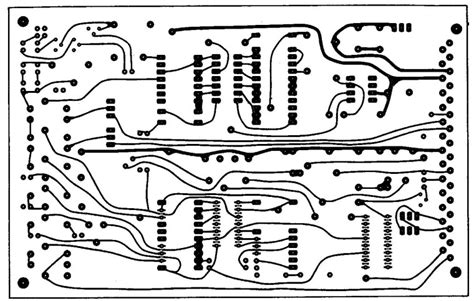
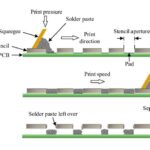
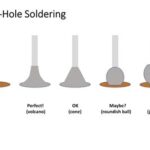



Leave a Reply